If you want to build a simple one-page website in approx. 15 minutes, then Carrd.co is a simple, intuitive and easy to use site builder to consider for the job.
If you need an online ‘business card’ in a hurry that also looks professional and well designed, then building a website using Carrd is a great solution. It can serve as a great landing page to link to your articles, examples of your work, and your social media accounts all in one place.
- What Is Carrd?
- Is Carrd Free to Use?
- History of Carrd
- What Can I Use Carrd For?
- Can You Do eCommerce on Carrd?
- Can You Set Up an Online Shop on Carrd?
- How Many Pages Can a Carrd Have?
- What Are the Steps For Building a One-Page Site on Carrd?
- Step 1: Scroll through the Carrd templates and select one
- Step 2: Edit and customize your chosen template
- Step 3: Add content to your site
- Step 4: Check How Your Carrd Site Looks in Mobile View
- Step 5: Publish Your Site
- Step 6: Editing Your Carrd Site After Its Been Published
- How Do You Delete Your Carrd Site?
- Conclusion
What Is Carrd?
Carrd is an easy-to-use no-code platform for creating building beautiful, responsive one-page websites. You can use it for anything from creating personal sites and portfolios to company landing pages to selling digital products and accepting donations.
It’s a simple to use site builder with 116 templates to choose from (free and paid options) to get you started. The sites you build will be responsive so they’ll look great on every screen from your phone, tablet or desktop screen.
Is Carrd Free to Use?
Yes it is. You can also build up to 3 sites for free per Carrd account.
You also have a great variety of free site templates to choose from with the free plan. 71 of the site templates are available to use for free out of a total of 116 templates in total (at the time of writing this article).
You also get free SSL automatically enabled on your free sites, which will have the .carrd.co URL e.g. yoursitename.carrd.co.
Free websites will have the “Made with Carrd” branding at the bottom of your site’s page.
You can also test drive the Pro version for 7 days for free to see if Carrd’s advanced features suit your needs. Some of these features include: access to premium templates, being able to publish large images and videos, show custom images (instead of screenshots), build sites with an unlimited number of elements, install widgets and forms, connecting up Google Analytics and more.
History of Carrd
Web designer and developer AJ, from Nashville, Tennessee, U.S. had years of experience designing and coding site templates and built sites to sell these templates and to offer some of these for free.
In 2015 AJ decided he wanted a new challenge and decided to create a site builder for creating “simple, one-page profile sites”. He wanted this site builder to be: easy to use, fast, free (with an upgraded paid option), requiring no signup to use, and to be mobile-friendly.
He wanted the sites that people would create using the site builder to be: simply built, customizable, and responsive.
As he started to develop the site builder, he realised he could create “a one-page site builder for pretty much anything” and so he did.
After a year of planning, designing, coding, and testing the site builder, he was ready to launch the Carrd site builder to the world. He announced the launch on Twitter on 7 March 2016. It was featured on Product Hunt shortly after on 16 March 2016 and the site builder really started to take off from there with over over 10K users and over 10K sites built with Carrd just a year on.
If you want to read the entire Making of Carrd story from AJ himself then head on over to his website. It’s an interesting founder story and would also be interesting for those who want to build their own SaaS product.
What Can I Use Carrd For?
Carrd is a great website builder to use for website creation because it is versatile and easy to use.
It can be used for creating:
- Personal and professional profile pages
- Portfolio sites to feature photography, art, illustrations, graphic design and other visual content
- Landing pages to market your product, app or service
- Form pages to collect emails or to gather customer feedback
- Resource pages
- Fundraiser pages
- Fan pages
- Mini websites by using sections to simulate the ‘experience’ of a multi-page website
- Sales pages for selling digital products or accept payments and donations
If you’re a creative, freelancer, consultant or have a job interview coming up, and you want to give out a website address, beyond referring people to your LinkedIn account, or to an article here or there, then Carrd is a great option to collect all your links and social accounts together in one place.
Or you may wish to set up a site to raise awareness about a cause or charity and accept donations.
Or you may simply wish to build a fan site, or just simply share information with others. The possibilities are endless.
Note: some features may require a subscription to one of Carrd’s Pro plans to use.
Premium features available on the Pro plans include: being able to add fully functional contact and email signup forms to your site using services like ActiveCampaign, ConvertKit, and Mailchimp for example.
Or embedding third-party widgets onto your site such as Stripe, Paypal, Gumroad, Typeform and Facebook.
Can You Do eCommerce on Carrd?
Yes. You can do eCommerce on Carrd.
You can use your Carrd site to sell digital products such as ebooks, pdfs, courses, templates, printables or memberships and subscriptions by adding the Gumroad widget or by accepting payments via Stripe or Paypal.
Can You Set Up an Online Shop on Carrd?
Yes you can. You need to first set up your online store on the Ecwid eCommerce platform.
You can then add the whole catalogue or just a particular product to your Carrd site. Once you set up an account with Ecwid, you can add your products, set up payment and shipping methods, and more.
You can then add your Ecwid online store to your Carrd site by copying Ecwid’s integration code and then going to your Carrd dashboard and embedding the Ecwid widget’s code into the code field and click done.
Step-by-step instructions on how to set this up can be found in the ‘Selling on Carrd with Ecwid‘ article on the Ecwid website.
How Many Pages Can a Carrd Have?
A Carrd website only has one page. However, your site can simulate the look of having multiple pages by adding sections to your template.
You do this by clicking the ‘+’ icon along the top menu, clicking on the # Control element, and then selecting ‘Section Break’ under the Control Type and adding a # control element to your site’s template.
You can add as many section breaks as you like to your template.
What Are the Steps For Building a One-Page Site on Carrd?
To build a one-page site, you need to take a look at your content and see what ‘sections’ you’d like to break up your content into. Also, make a note of the social media accounts you’d like to place on your site. Also, collect up any images or videos you’d like to add to your site into a folder ready to upload to your site.
Then follow the steps below to build your one-page site:
Step 1: Scroll through the Carrd templates and select one
Go to carrd.co and click the ‘Choose a Starting Point’ button. Scroll through the range of templates and click on the demos of the ones you like to see the design and layout in more detail. You can just choose a free template for now just to go through the loop of creating a new site quickly.
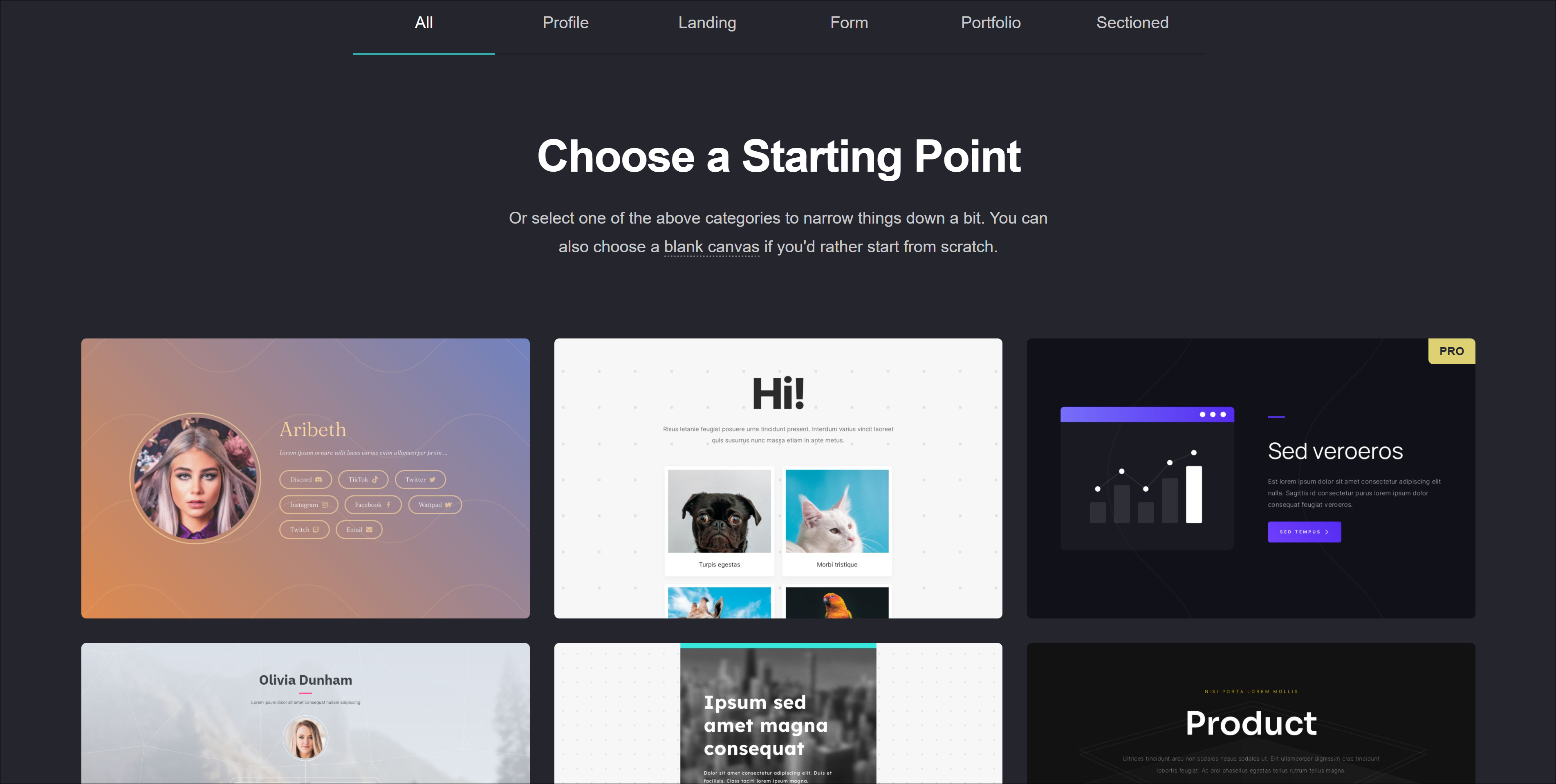
I chose a simple, minimalist template in the ‘Sectioned’ category. The designs in this category enable your one-page design to ‘look’ like your site has multiple pages by using section breaks.
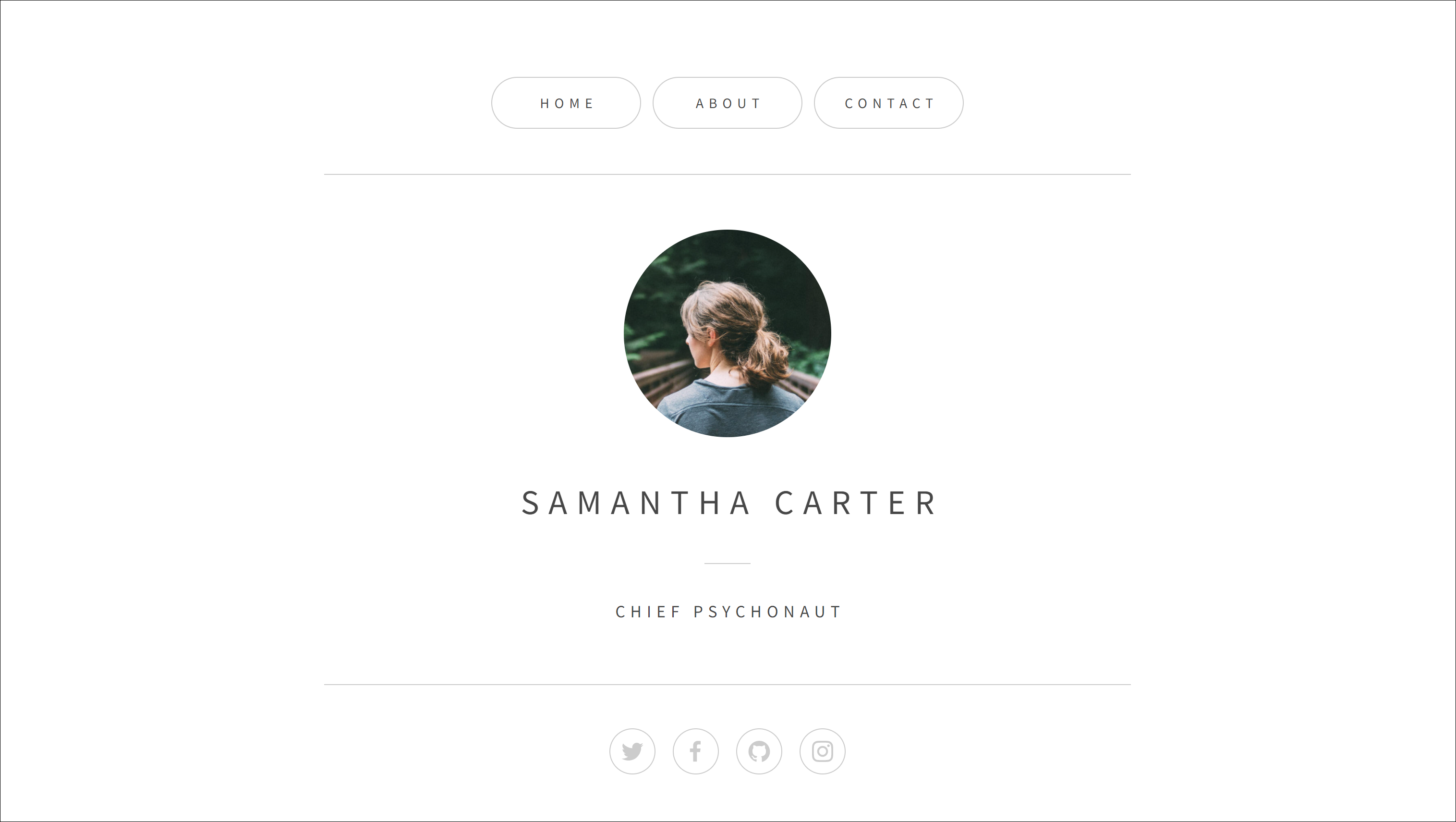
Note: you can add a Header marker, a Footer marker, a Section Break or a Scroll Point to any of the templates, not just to the ones which already have it included for ease of use.
You can then add buttons (that act like menu items) along the top of the page for example, and set each button to ‘jump’ to the corresponding ‘section’ when you click on the button.
Step 2: Edit and customize your chosen template
The Carrd site builder is very intuitive and easy to use.
You can start customizing and editing the site template to suit your specific design preferences. This includes the background style, colour and pattern, page style, and font style.
You can select a block on your template and a panel will slide out on the left-hand side that lets you change the properties of that block.
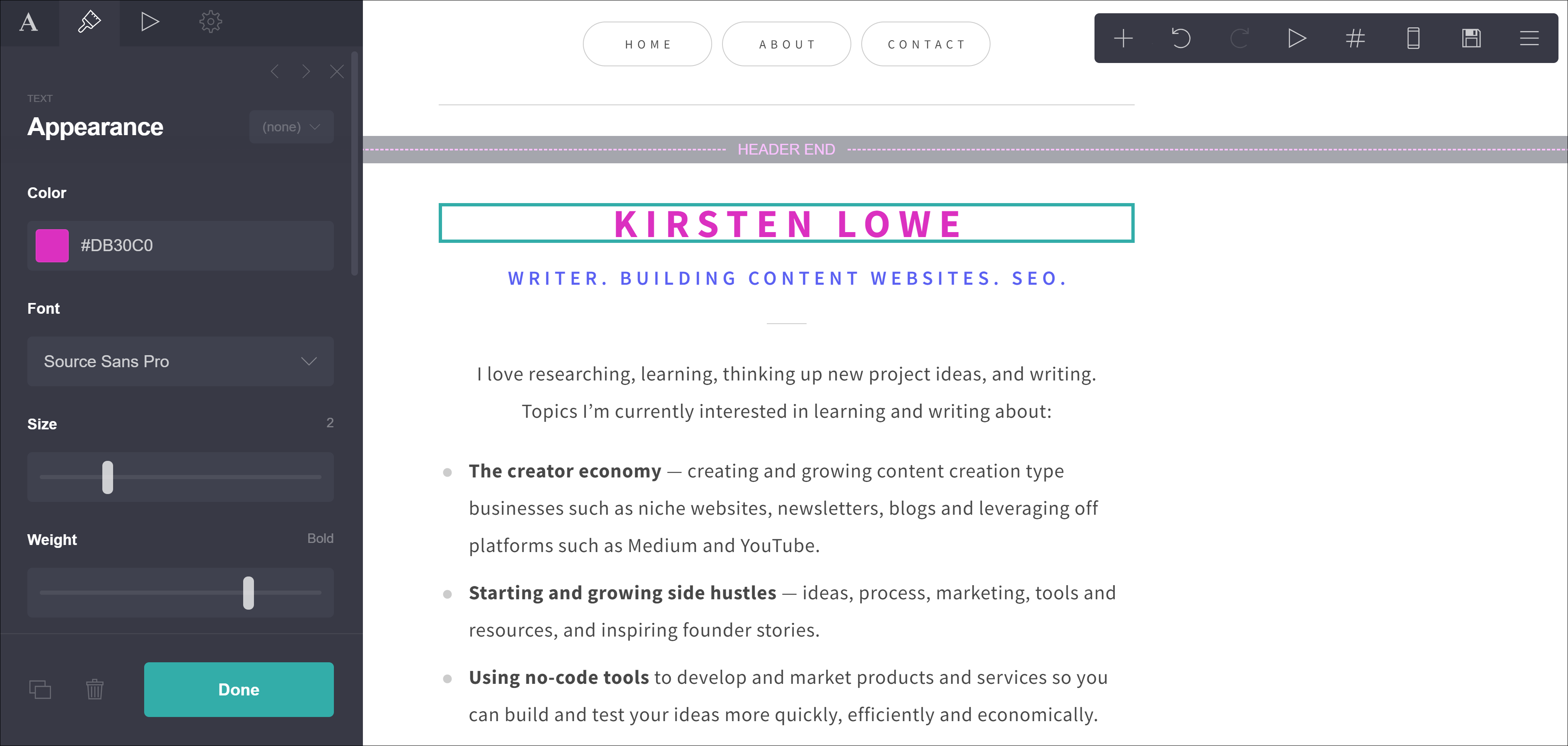
Step 3: Add content to your site
You simply click on the ‘+’ symbol along the top right-hand side of the screen and a drop-down menu will appear. This menu lets you selet what element you’d like to add to your template including: Text, Images, Video, Links, Icons, Lists, Tables and Buttons.
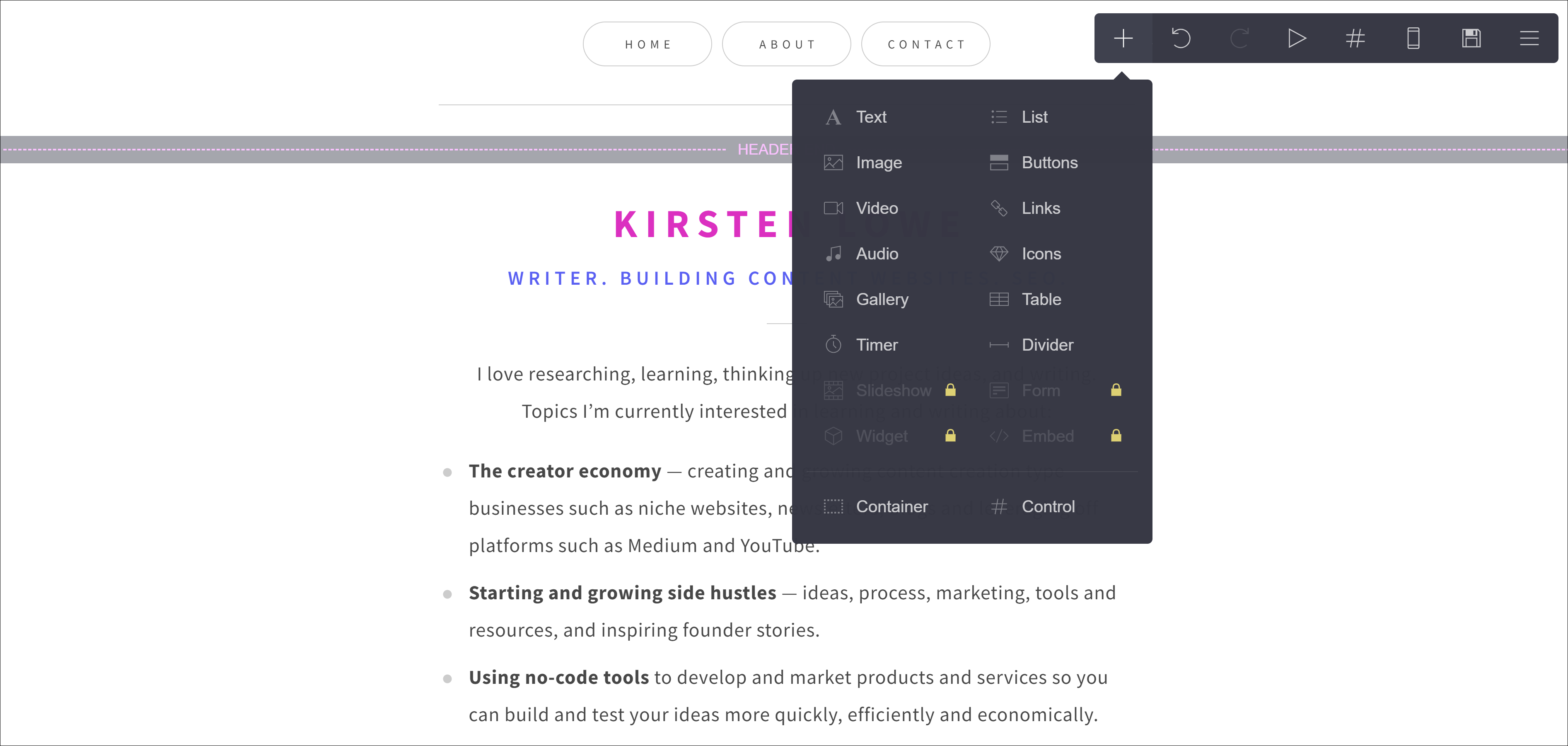
You can also click on the 3 horizontal lines icon in the right-hand corner of the icons menu and then click ‘Instructions’ and this will tell you what each icon does. You can also click ‘Documentation’ and you’ll bring up the manual for using Carrd.
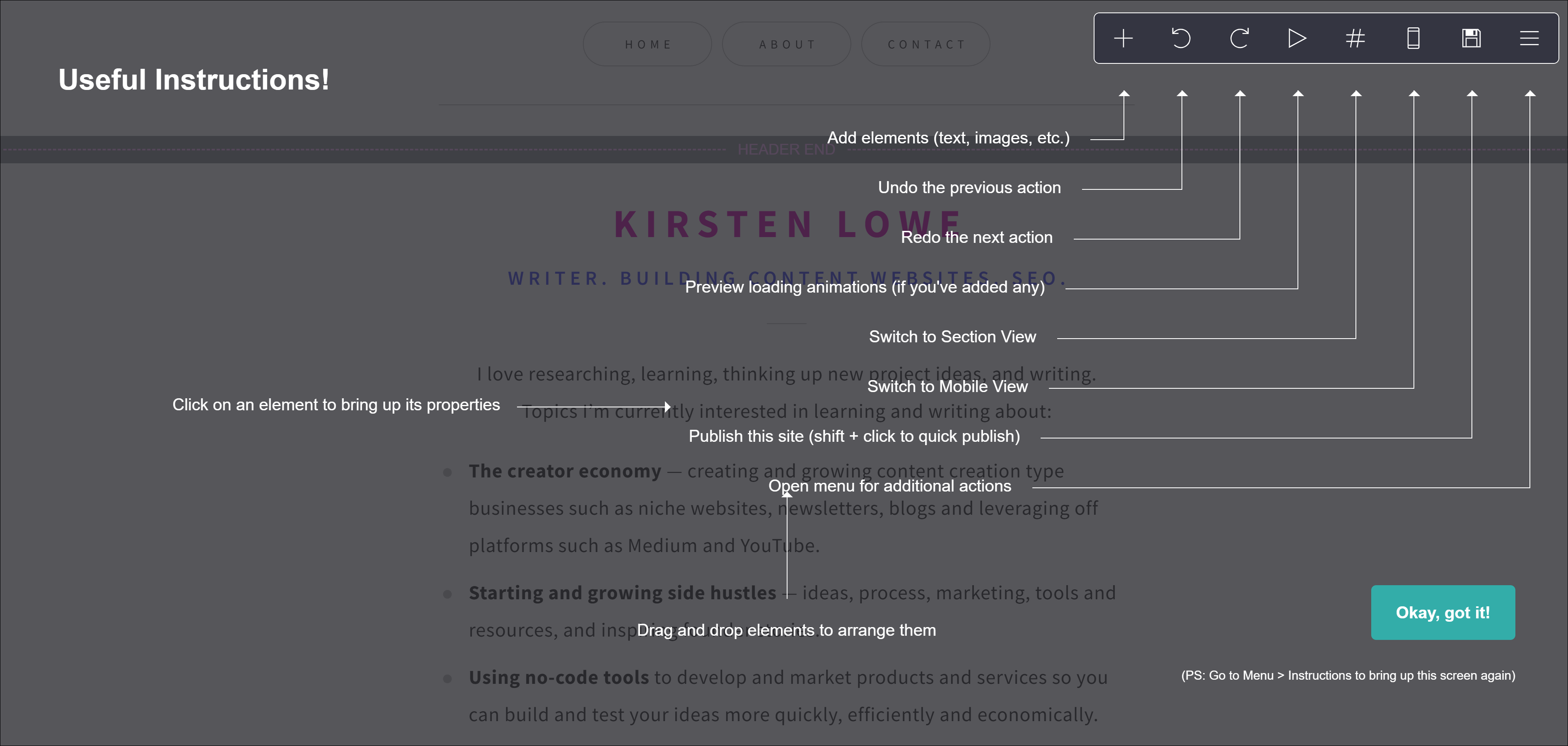
Step 4: Check How Your Carrd Site Looks in Mobile View
Click on the mobile icon along the top menu to preview what your site will look like on mobile screens.
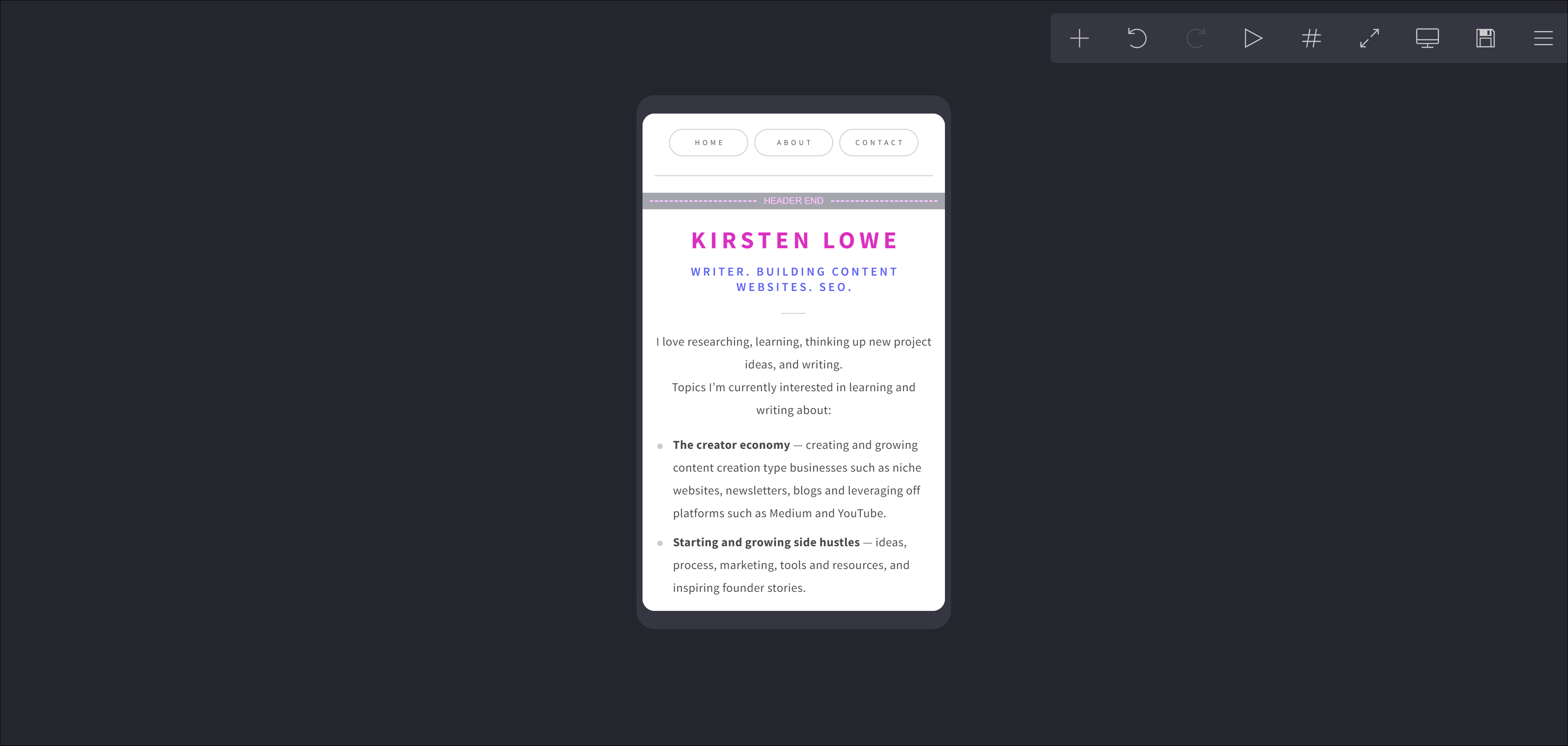
Step 5: Publish Your Site
You can design your own Carrd site without an account, but you will need to set up an account when you want to save your work as an online draft or publish your first site. Click on the ‘floppy disk’ icon along the top menu and a pop-up panel will appear and you will be prompted to add your name, email, and password of choice to set up an account so that you can access your Carrd dashboard at any time.
Further down on the same panel you will also be prompted to add a site title, description and a name for your free site which will have the URL of yoursite.carrd.co.
When you type in your preferred name, Carrd will check if that name is available. If it is, it’ll give you a green tick and then you can click the ‘Publish’ button to publish your site and it’ll go live on the internet.
Or alternatively, you can save your work as an online draft in the meantime and publish your site when you’re ready.
Once you’re happy with your site, it’s time to publish your Carrd site by clicking the ‘Publish’ button.
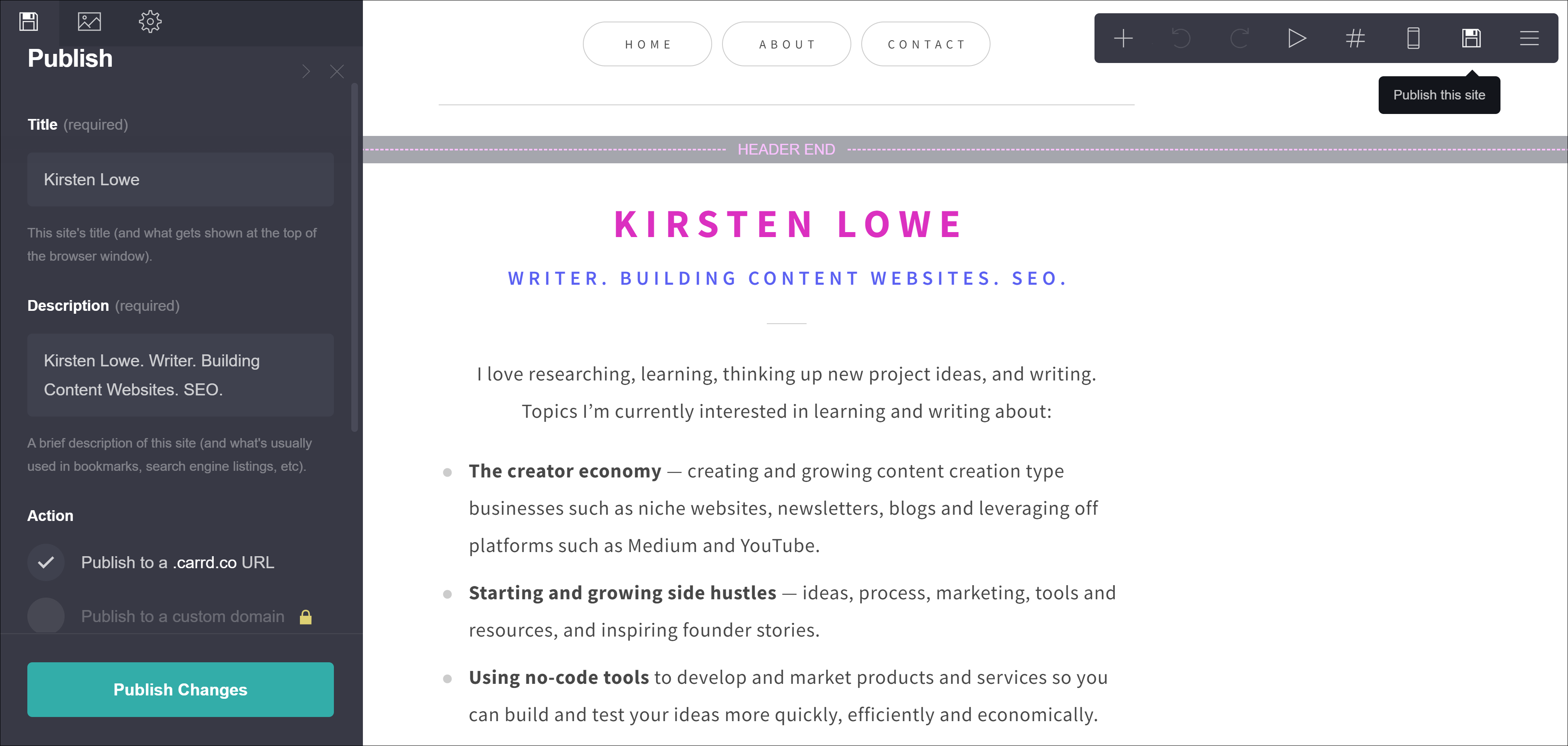
You can publish up to 3 sites for free with the .carrd.co url. If you wish to publish your site/s to a custom domain then you’ll have to upgrade to one of the Pro plans that let you publish to your own custom domain URL with full SSL support via Let’s Encrypt.
You can also test drive the features of a Pro plan for 7 days for free. The trial automatically ends after 7 days if you don’t add a payment method to start paying for it.
This is the first Carrd site I’ve set up in about 20 minutes at kirstenlowe.carrd.co.
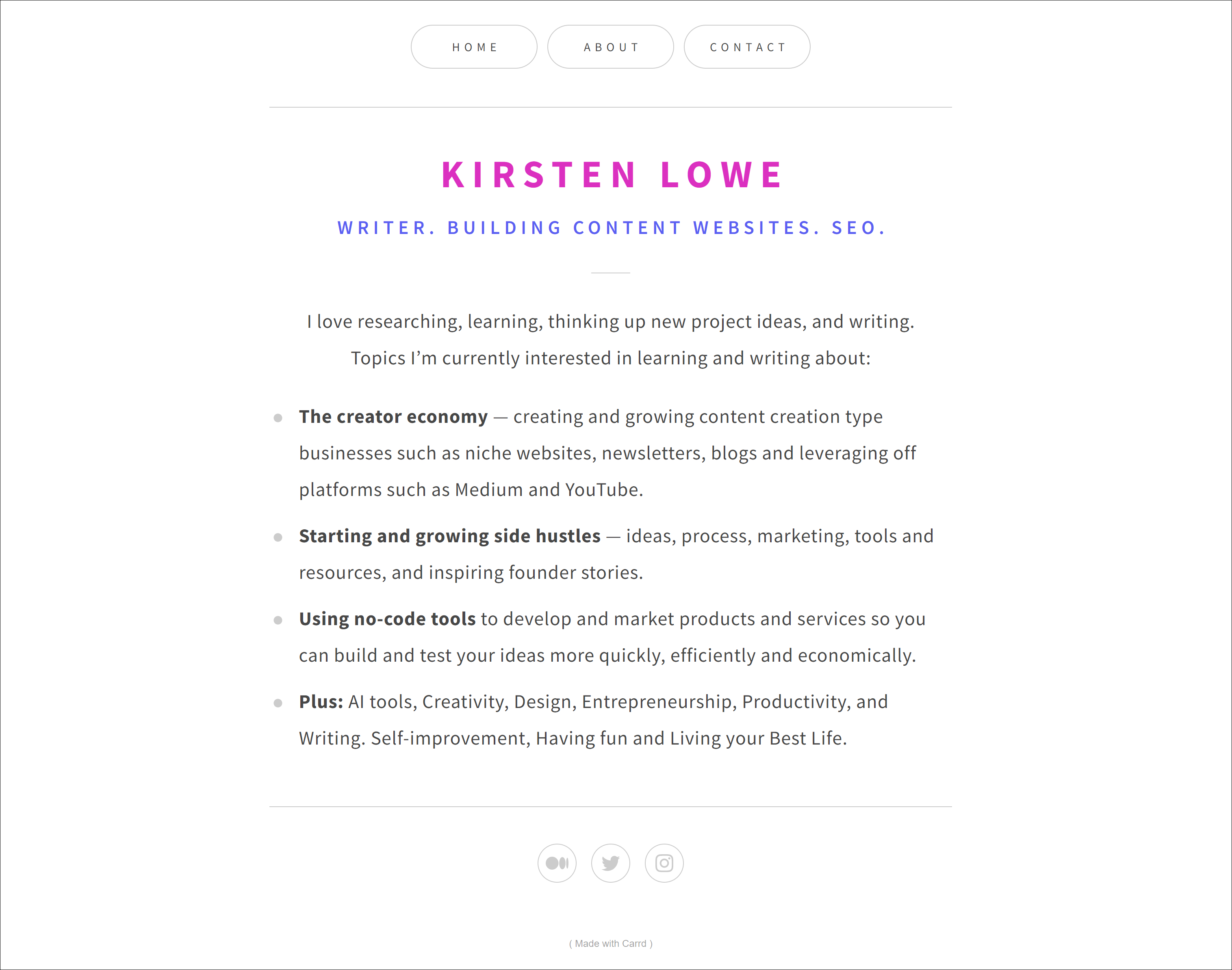
Step 6: Editing Your Carrd Site After Its Been Published
If you catch something you want to change after you have published your Carrd, don’t worry – you can edit your Carrd after publishing.
You simply log into your Carrd account and choose the site you want to edit (if you have more than one) and it will take you to your site’s dashboard where you can edit any part of your site.
How Do You Delete Your Carrd Site?
You can also delete your Carrd site by clicking on the 3 horizontal lines icon along the top menu, then click ‘Dashboard’ then click on the ‘Gears’ icon then click on ‘Delete Site’ on the left hand column. You’ll be asked to confirm this by checking the ‘I’m sure. Please permanently delete this site’ box and clicking the ‘Delete Site’ button.
You can completely delete your site and start all over again at any time. This action will also delete the yoursite.carrd.co url you’ve set up. But you can choose another template and take the same URL again if it hasn’t been taken by someone else in the meantime.
Conclusion
Overall, Carrd is a great one-page website builder that is incredibly flexible and enables you to create simple one-page websites quickly and easily.
However, if you want to build a larger, more complex site or blog then you may want to look at other options such as WordPress.org, Wix, or Squarespace.
For a fully-fledged online store, you may want to look at dedicated e-commerce platforms such as Shopify or using the WooCommerce plugin for your WordPress.org site.
